Genealogists: Use your Google Drive!
Why?
Google Drive is free, and available on all of your devices. And you probably already have a Drive and don't know it! I use mine constantly.
Why should you use it? For saving from anywhere, and sharing with anyone. Share source images you've found with cousins, share your own documents with others for feedback, and share things with yourself on other devices. You can do this no matter where images or documents come from or what software created them. If you prefer Word to Google Docs but want to be able to get inline comments, just import them to your Drive. Do the same for Excel, or any other software. You can even save to and share from your Drive from your phone or tablet. Don't worry, you can edit and then download in Word or Excel format.
Where's My Google Drive?
First, how do you find your Drive? Go to Google.com and look up to the right. If you are logged in and have uploaded an image you will see it right next to the matrix of stacked dots. Top right of the page:
Click the stacked dots, scroll down to your Drive, then click to open. Note: you can access your Drive from any Google page, not only google.com. If you find you do not have a Google account, you will be able to create one here. You do NOT have to have a Gmail account, although if you are creating a new account on your phone, evidently you do have to create or give a Gmail address.
Once you open your Drive, you may find that you have saved some things there you had forgotten. If so, there is a trash (at the bottom) where you can drag unwanted stuff.
Right across the top there is a search box, but for now, look at the + New at the top, which is where you can create your own document or folder, or upload a document or folder. Here you can choose document, spreadsheet, slide, form, etc. which you want to use. Notice "My Drive." If a document or folder is shared with you, you will be able to find it in "Shared with me." If you have recently used a doc, it will be across the top row, or in "Recent."
Use Google Drive
When I begin a new research project, I create a new folder, and in that folder make a Research Plan in a Google Doc with all the notes and sources, beginning with the research question, a timeline of all sources/documents found so far, analysis of evidence, ToDo list of side-issues that come to mind, and links to locality guide(s) for each new place where I'll be searching.It's important to log not just successful searches but negative results as well. I'm thinking about using Goldie May (browser extension) for this part instead of doing it in this Research Plan doc, because Goldie May can capture all that information automatically until you turn off the auto-capture. See https://www.goldiemay.com/ for more. Later that data can be copied and moved it into this doc as needed.
Sometimes spreadsheets of tax lists or census found during the research are useful. To create one, back out to the Research Project folder, and create (or import) the Sheet there. Spreadsheets are quick to search and sort which help immensely in researching the FAN club.
Do you need to make a table instead? Tables are wonderful for presenting a lot of information in a compact way. Google Sheets makes that easy - Insert table, image, drawing, chart, etc. and choose the size you need.
Share Your Work
When you are ready to share, how to do that? Copying the link in your browser does not work, because your link is private to you only. Instead, again look to the top-right of your document and click the Share button. Once you click it, there will be some choices to make.
First, decide which Role option is best. The roles are Viewer, Commenter, Editor. Viewers can download to their computer or copy your doc to their own Drive. Commenters can select text and make a comment or suggestion about that section. Editors can change your text and other content, which is wonderful for collaboration. There is even a chat function so you can discuss with your collaborators as you work together. This works amazingly well; better than on any other platform I've ever tried.
Let's look at the rest of the sharing form:
Comment On or Edit a Doc
Finally, suppose someone shares a doc with you, and you now have the role of Commenter or Editor. How do you do that? 
Once you select some text in their doc, a little menu pops up. Click the + in a box and enter your comment. The author can ask a question here, make the change you suggest, dismiss it, or ignore it. I have made suggestions to myself on my own doc, such as ideas about research I don't want to forget or a reminder to fill in missing details.
If you see the bottom icon of this menu (the pencil in the square), you have Editor powers. You can choose to suggest edits or just edit the doc directly, depending on how you are collaborating with the other editor.
There is so much more to say about this endlessly powerful and useful tool, but this should get you started.
Have fun with it!
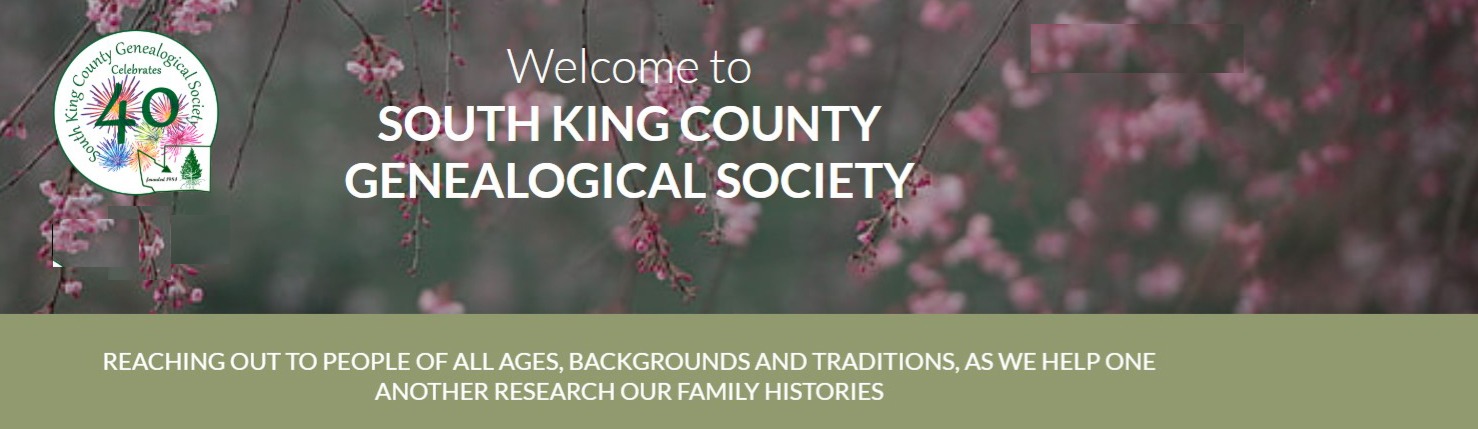



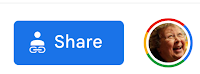





Thank you
ReplyDeleteThis is all new to me, I'm always afraid of losing information when I try something new.
ReplyDeleteIn general, copying information is *saving* it from loss. Also, when you copy and share information, photos, stories, etc. that also insures that that work will not be lost.
Delete