All Those DNA Matches in Ancestry – What to do with them?
In the class we checked out Thru-Lines under the DNA tab,
just below DNA matches. If you click on
that link, you should get a screen that sorts your ancestors into groups like
this below. It is grouping ancestors into parents,
grandparents, great-grandparents, and on up the line.
Use the Dots
I decided not to get side-tracked into Thru-Lines at the moment and concentrated on reviewing the short list of second cousins, and the slightly longer list of second/third cousins under DNA Matches. Ancestry lets you classify the names into groups, so I started by designating my father’s side (blue dot) and mother’s side (pink dot). You do this by going to Groups at the top of the page, which gives you a drop down list. Select Create Custom Group, and you can label a group. I gave pink the last name of my mother, and blue the last name of my father.Do the Easy Matches First
First I did the easy list under the label Second Cousins. To keep it simple, first I looked at each name for easy clues. I know William and know he is on my father’s side, so by clicking the Add/edit groups label on the right, I could check the box for blue. You can see in this list of third cousins below, I was able to group most of these names and add the blue/pink dot. But I did find a First/Second cousin whose name I don’t recognize! He doesn’t have a tree, so that’s mystery to be solved another time.
Then on the 4th Cousin list (which could be anywhere from 4th to 6th Cousins). Now it’s getting hard. In fact, my list under 4th Cousins has grown to over 500 names. I spent an hour or two going down the list looking for people I recognized. There were only a few names with a Common Ancestor leaf or clue such as “Managed by” so I followed those clues when I had them. When you click on a name, the blue dot on the left will be removed.
This is just an indication that you looked at the name once.
Use Common Ancestor Hints
This was getting too tedious so a shortcut is to click on
the Common Ancestors tab at the top of the page (with the green leaf) and that
will generate a shorter list for you to work on. Click on a name and that will take you to a
portion of the person’s tree, and should list the names of your common
ancestors on the left in boxes. You will
also see the tree on the right with a chart with Common Ancestors in green
boxes again. If you click below a name
on the left, it will bring up a lineage chart to show the relationship.
Use the Searches
Another approach with your list of Common Ancestors is to
use Search over toward the right. If you
are focusing on one family name, this will shorten the list for you. Hit Search, then put in a last name in the
Surname in Matches’ Trees field. In this screen, I put in “Baker” and it
brought up the list of people with a Baker in their tree. Again I clicked on the Common Ancestor, and
then put that information in the notes field. Use ThruLines
At this point I went back to Thru-Lines to see how it could be used. I went as far back as I could in my Baker line, to my 5th great grandparents.
If you hover over their square it will tell you how many DNA
matches you have from that person. Then
click on their name and it will take you to a chart of the lineage. You can view this in either a Relationship
view or a List view. This is the List
view below. Do investigate both views.
The drop down arrow above will give you more information on
the match. There is plenty to
investigate! Try out a couple of these approaches to see what works best
for you. I hope you make a few good
discoveries.
Send a Message
Even after going through DNA Matches and Thru-Lines, you will have many names for which there is no tree and no Common Ancestor. Back to that second cousin I didn't recognize, with no tree. If you click on their name, you can send them a message, which is what I did next. But still I don't have an answer which is often the case if the person just wanted to know their heritage and isn't so interested in genealogy. There is always more work to do.
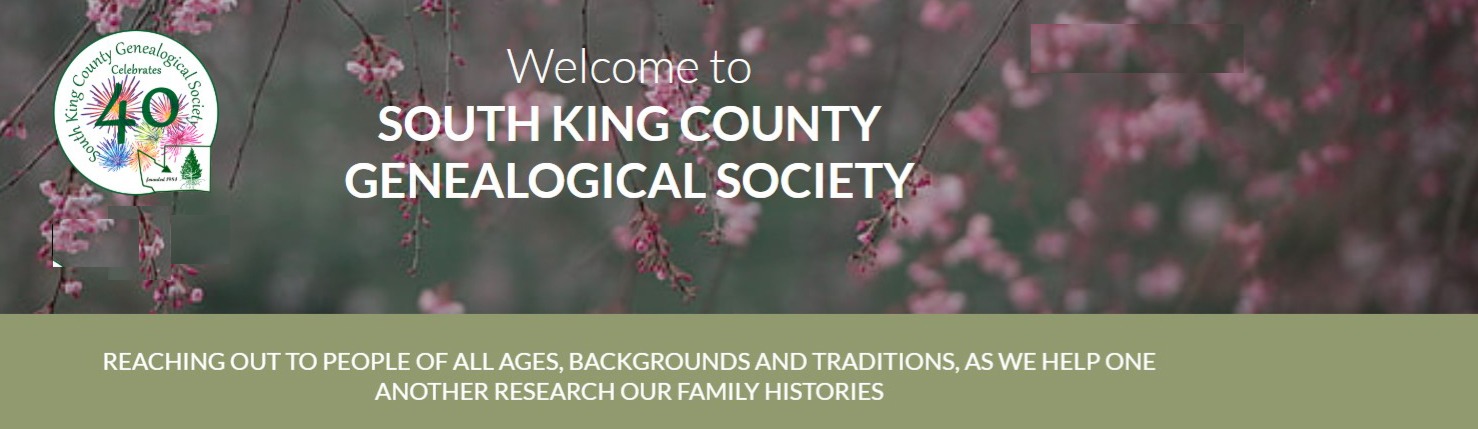












Comments
Post a Comment