How to Use Twitter for Genealogy
By Valorie Zimmerman
You can use Twitter to gather information, or to spread it. You can use it without an account. Naturally Twitter wants to sign you up, and it is free, but you can go to https://twitter.com/skcgs1 without an account. What will you see there that you won't find on http://skcgs.org?
You will find short bits of information, photos, diagrams and even short films all from the accounts that @skcgs1 "follows", what we post or "tweet," and what we "re-tweet."
This is what you will see if you are not logged in:
 | |||
 https://twitter.com/skcgs1 - user not logged in |
What does "follow" mean? If you are logged in, you can see which accounts SKCGS follows on the Following tab. The accounts you follow are the ones that show up in your Home tab when you are logged in.
This screenshot shows the what can be seen if you are logged in:
 |
| @skcgs as seen by logged in Twitter user |
If you are just starting a new Twitter account, after logging in and going to https://twitter.com/skcgs1, go to the Following tab, click on the Follow button in an account you want to follow. Then you will see the posts that account tweets and retweets in your own feed. You can also see those who follow @skcgs1 on the Followers tab.
If your account isn't following SKCGS yet, click the blue Follow button on the main bar, to the right below our wonderful old map of south King County. Soon your account will be found in that Followers tab. You can find accounts to follow in the Followers tab as well.
The final tab is Likes, which displays tweets and re-tweets from the past that other accounts have "liked." To follow a person who liked or retweeted, hover over their account name and you'll see a Follow button.
So what's a "re-tweet"? When you see someone's tweet that you want your followers to see, you click the retweet icon and it will pop up in a new little window.
 |
| Tweet that has been retweeted once |
By the way, it's always good to read the link in the tweet if there is one, so you know what you are retweeting. In the retweet popup, you can add a comment on top, or just click the Retweet button to post without comment. Sometimes I add a hashtag before retweeting if that are none in the original tweet.
Or perhaps you want to "like" the tweet, which you can do with the little heart icon. You can like and retweet the same tweet.
 |
| Tweet with two likes |
There are two other icons under each tweet: respond publicly (Reply) and respond privately (Direct Message). If you Reply, your post will be part of the "thread" of this post. You can add another point of view, more information, add links, or just thank the poster.
 |
| Reply |
 |
| Direct Message |
Finally, how do you make a new post? Here is a screenshot showing the top of your Home feed:
 | ||||
|
The little logo to the left of the input field and to the left of the Tweet button shows from which account you will be tweeting; in this case SKCGS. Log out if you don't want to tweet from this account! Once you have typed the tweet, you can add an image, GIF, poll or your location. Try to add an image if possible!
Once you tweet, you can delete it and do a few other things, as you can see here:
 |
| Now that you tweeted, more choices if you click v |
Also, you can see all your tweets, and thread two tweets together. Look under your image and profile name and you'll see a Tweets tab. Click on one of your tweets, and you'll see an input field where you can "Add another Tweet."
An example of two of my own connected tweets that @skcgs1 retweeted:
 |
| Retweeted linked tweet from @valoriez |
See the original tweet at https://twitter.com/valoriez/status/1061866634275508225
Let's step back a bit. So far we've only looked at what you can see logged into your own account while looking at SKCGS's feed. You can look at any other Twitter account this way, whether you follow it or not -- and whether or not you are logged in. As the screenshots show, however, you can see more when logged in.
Search Twitter
Another way to use twitter is to use the search near the top of the page, which you can do without an account. Let's search for #genealogy. Why the # mark? Using the hash mark allows you to see all the posts where people "hash tagged" #genealogy as part of their tweet. Using searches when you have a new account is a great way to find good accounts to follow. By the way, you get a lot more posts by searching for "genealogy" but more is not always better. If you want your own post to be found in a #genealogy search, make it part of your post. Same advice for #familyhistory, #dna, #history and other hashtags.
If you would like a post to be seen by a particular account, such as SKCGS, put @skcgs1 as part of it. Here is an example:
@skcgs1 excited to explore Twitter as a way to get genealogy news and events!
When the person running the SKCGS Twitter account sees this (me), they will follow you, which means that if SKCGS re-tweets your posts, it will be seen by all of SKCGS' followers. And if you retweet (RT) SKCGS' tweets, those will be seen by all of *your* followers. So please follow and RT us.
If you love Twitter and have a spare hour or so in your week, please volunteer to help administer @skcgs1. Having more eyes on the @skcgs1 feed to RT good stuff would be welcome.
Note: this post shows the Twitter website views, not through the Twitter app on a phone or tablet. My phone app is not as powerful as the web view, however it is possible to tweet using it, read my feed, retweet, and respond to tweets.
tags: #genealogytools #twitter
 |
| Valorie Zimmerman |
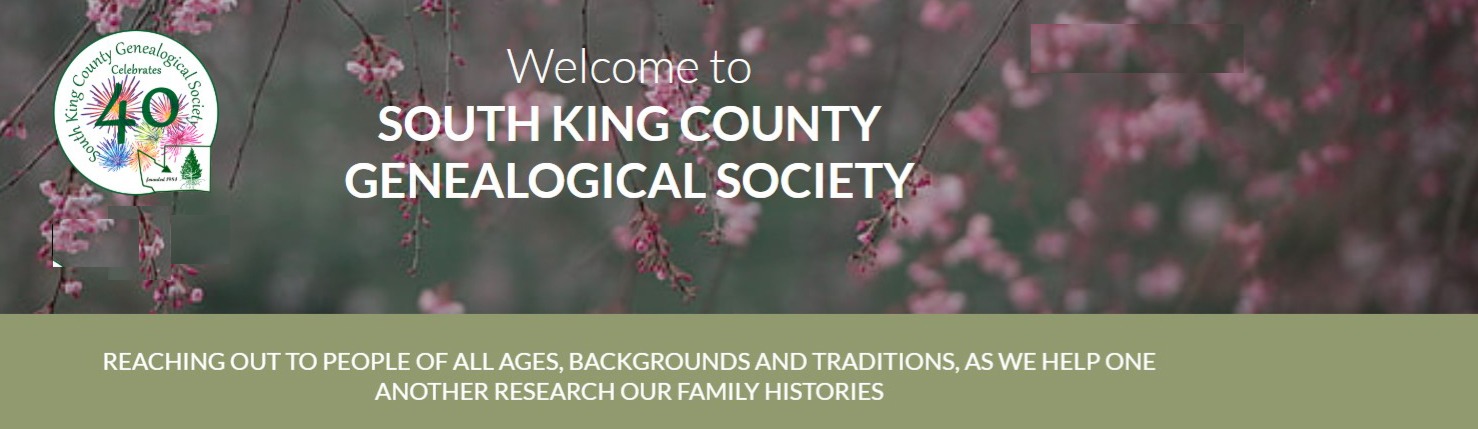



C'mon folks, questions? Thoughts? Leave a comment!
ReplyDelete